Minddistrict's service desk is a second-line service desk. This means that clients and professionals cannot contact Minddistrict. Organisations arrange their own first-line serive desk. Where application managers and/or service staffanswer questions from end users on the platform.

The Minddistrict service desk is there for you, application manager or service employee.
Read below when you can contact the Minddistrict service desk and what's important when you do so.
Contact the Minddistrict service desk safely
Do you have a question you can't solve? Would you like to report a bug or malfunction? Would you like to use one of our optional extras we have to offer? Then please contact the Minddistrict service desk.
Note: We have limited access to your organisation's platform. It is therefore important to provide the service desk with sufficient information, without sharing privacy-sensitive information. The better the information is provided, the faster the question, bug or malfunction can be solved. This is also the reason why it is best to get in touch by sending an email.(Opens in new window)
Always stay alert when sending privacy-sensitive information: never send client data to the service desk. Also, when supplying screenshots, make sure that such data is made invisible. Also check out this page on safe communication about clients.(Opens in new window)
Report a bug or malfunction or ask a question
Did you receive a question from an end user that you can't solve? Or have you possibly discovered a bug? Try to provide as much information as possible to the Minddistrict service desk. The service desk, like you, will try to reproduce the situation. The following information is important to provide:
- Platform URL (webaddress): Organisations may have multiple platforms in use. Therefore, always mention the platform URL, e.g. 'nameplatform.e-treatment.co.uk' or 'nameplatform.training.minddistrict.com'.
- The situation: Describe as clearly as possible which part of the platform your question is about, using the terms as they are used in the platform. Describe the steps leading to the bug or malfunction as clearly as possible. This way it will be clear where the problem or bug/malfunction is located in the platform.
- ID' of users and tools: Modules (and other content), client and professional accounts, conversations, etc., all have a unique, annonymised ID. Is the problem or bug/malfunction related to specific content or account? Please provide the correct IDs. Check out this support site how to find these IDs.(Opens in new window)
- Details/specifications:A problem or bug/failure may be related to the browser or type of phone, for example. When submitting information, please think of adding:
- Browser and version number (For example: Chrome 127; Firefox 126).
- Device, operating system and version number (For example: laptop running Windows 11; Apple iPad Pro running iOS 17.5.1; Samsung Galaxy S24 Ultra running Android 14.0).
- Version number of the Minddistrict app (For example: version 3.59.0).
- Screenshots: Screenshots provide a lot of information that is can be difficult to describe. Therefore, please provide a screenshot if possible to clarify the problem. Please note: remove/mark any client details from the screenshots so that we do not receive any privacy information!
- What did you already discover yourself? While testing on your training platform, you've probably already found a few things that are NOT it. Or you've come across information that means you already know part of the answer but are still missing additional input. By letting us know what you have already discovered and know, we can provide the right information you need faster.
Always stay alert when sending privacy-sensitive information: avoid sending client data directly to the service desk.
Looking for guidance to answer user questions?(Opens in new window) Or seeking more details about testing on your training platform to reproduce user questions or bugs?(Opens in new window) We described this in detail.
Activate or deactivate content
Have you seen an interesting module in the catalogue on our website or in the release notes? Contact the account manager or your internal application manager (if you are not the application manager yourself). There may be costs associated with certain tools. If you are not sure who the account manager is for your organisation, contact the service desk. The service desk will send the request to the correct account manager.
Are you using our CMS and want to activate a tool you created yourself on a platform? Or deactivate something? Please contact the Minddistrict service desk directly. It is important to provide the following information:
- Platform URL(s)
- ID of the tool
- Activation or deactivation?
Request optional extras/configurations
Would you like to use one of the many optional extras the Minddistrict platform has to offer? If so, please contact your account manager. This is because there may be extra costs attached to optional extras. If you are not sure who the account manager is for your organisation, please contact the Minddistrict service desk. The service desk will forward the request to the correct account manager.
Want to know more about all the configurations and options. You can find more information on the pages about platform configurations.(Opens in new window)
Optional extras Minddistrict has to offer:
- Integrations: Connect the Minddistrict platform with another system, e.g. an EHR or data warehouse.
- Video calls: Have secure calls within the Minddistrict platform with professionals and clients.
- Content management system: Build your own modules, diaries, questionnaires or other tools with our CMS.
- 2-step authentication: Add an extra layer of security for clients and/or professional to log in.
- Multilingualism: Let users select their own language for the Minddistrict platform.
- Data: Retrieve more data out from the Minddistrict platform.
Request deletion of client account
Under the AVG law, a client has the right to have their records deleted. Do you receive a deletion request? Contact the Minddistrict service desk via email to have the account deleted.
Procedure for deletion
To pick up the request, we need the platform URL and the anonymised client ID. More information about finding the platform URL(Opens in new window) and the client ID(Opens in new window) can be found on these supportpages.
Always inform the client that deleting the account is an irreversible and permanent action in which all data is deleted. We can only delete an account if we receive the request by e-mail, provided with:
- the confirmation that the client knows it is an irreversible action in which the data will be permanently deleted
- the platform URL
- the anonymous account ID
Professional accounts can never be deleted. However, you can deactivate those yourself.
Delete platform request
Provide the correct URL
When you submit a removal request for a platform, for example at the end of your contract , we take the platform offline. We delete all data from our database. The data cannot be retrieved. Removal of platforms is done on the first working day of the month.
Only authorised persons may request the removal of a platform, via an e-mail. The removal request goes via your account manager at Minddistrict. It is important to pass on the URL(s) of the platform. Don't know who your account manager is? Send your request to the Minddistrict service desk. We will forward your request to the correct account manager. Send the email from an email address known by us (from the application manager or from the contact details in the footer of your platform).
Email confirmation with offline procedure
You will receive an e-mail with information about the offline process. This will include the date and all the steps needed to store the data in a safe place, such as:
Inform your users timely
When the platform goes offline, all data is deleted (client data, message content, diary responses, session responses, feedback, etc.). However, even when the platform is offline, it should be possible to have this information, for example, in case a client requests his or her online record at a later time. It is therefore necessary to store the data and keep it safe.
Make sure you save the data in time and notify your users. Once the platform is offline, all data is permanently deleted.
Store the data in a safe place
As applicatiebeheerder you can add the role of 'data officer' to your account.(Opent in nieuwe venster) This role allows you to access data exports:
- Then open the 'Data' tab, here you will now find an overview of all exports.
- Click the '+ Create Export' button to generate the file.
- Create an export of each Export category. When the export is complete, you can download the file.
- Once you have downloaded the files, you can save them offline.
Make sure you store the data in a safe place. The files contain client data.
What does the Minddistrict service desk do with your question/report/request
You can email or phone your request/question to the Minddistrict service desk. Based on the following indications, your message will be prioritised:
- Priority 1: All users cannot access or use the entire platform. Response time is less than four hours after reporting.
- Priority 2: All users can no longer use crucial functions of the platform but the platform is accessible. The response time is then within eight hours of being notified.
- Priority 3: A large group or all users can use the platform but there is severe disruption. Response time is less than 16 hours after the notification.
- Priority 4: One or a few users can no longer use the platform, other questions and requests. Response time is within five working days of notification.
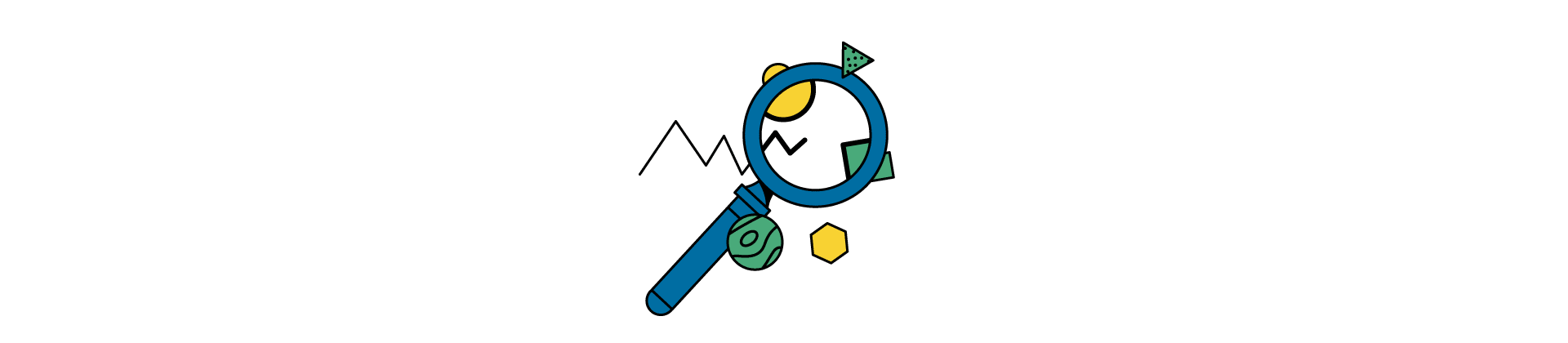
Like you, the Minddistrict service desk will try to reproduce the problem or bug/malfunction in a training platform. For this, it is important to provide the information as completely as possible. These are the steps the Minddistrict service desk takes:
- Reproduce: The service desk will try to reproduce the reported situation.
- Create a ticket or provide feedback: If the problem is reproducible, the service desk will create a ticket for the software developers or notify you about the solution.
- Status: The service desk will keep you informed about the status of a ticket. When the problem is resolved, the service desk will inform you.